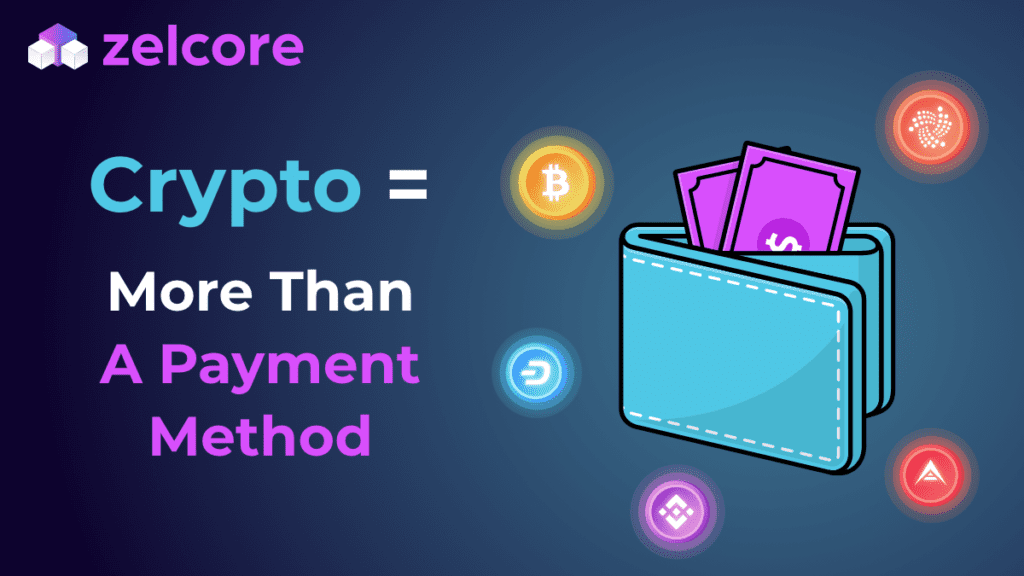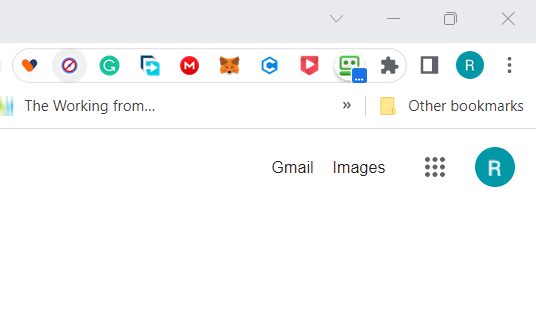
So to get our needed e-mail accounts I tend to use google as they are the most accepted sites and not blacklisted, so in your browser go to www.google.co.uk or www.google.com or whatever your local google is
and in the top right click Gmail, next, it’s as simple as filling out the details and entering a code which is sent by text to your phone. you can use the same phone for more than one e-mail account.
you want one e-mail for the accounts we sign up to and another for any marketing sites, we treat this like a business and we want to be able to see our important e-mails as easily as possible.
Download Bitwarden, once installed you’ll be setting a master password, you use this to access the password store which is encrypted, so lose the password and you’re screwed.
So keep a copy in two secure places, and secure isn’t in a file on the same computer. also, try not to use one that’s used anywhere else.
when making accounts on websites use its password generator feature to give you secure and unique passwords, so if a site gets hacked, all your other passwords are secured.
We’ll be making quite a few accounts so you’ll get used to using a password manager really quickly.
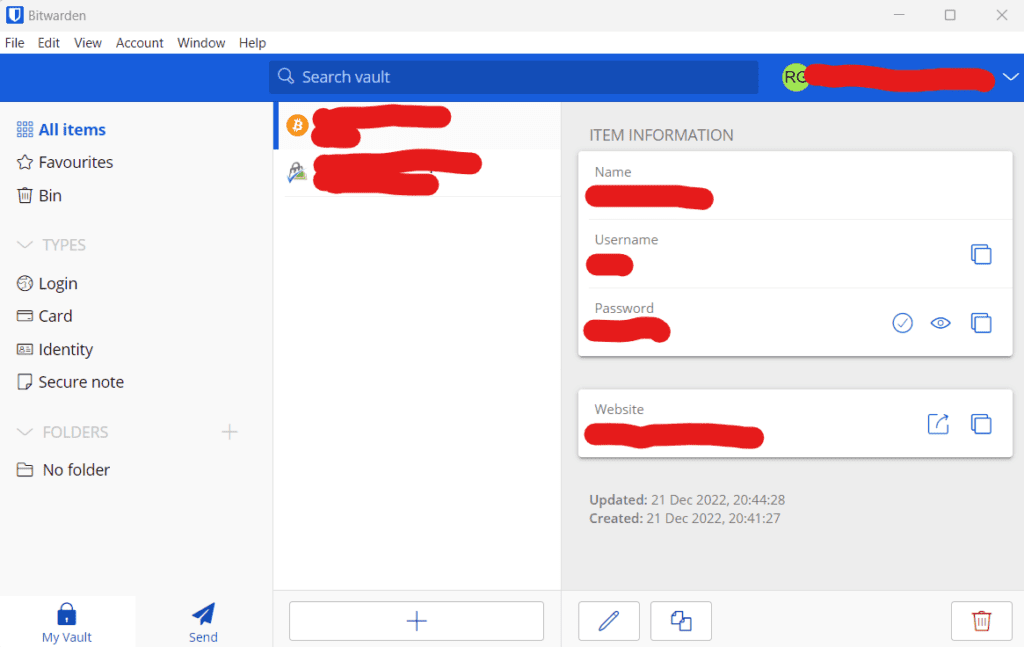
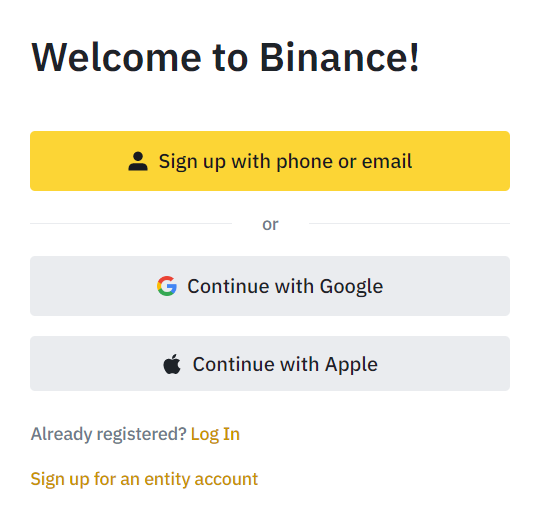
Go to Binance website
Register an Account with your email or phone number
You can complete Identity Verification on your Binance account to unlock the fiat deposit and withdrawal limits. This process typically takes a few minutes to complete, which includes verifying your basic account information, providing ID documentation, and uploading a selfie/portrait.
binance is a professional financial account as such abide by the KYC rules which is why you must verify your account and you’re identity. also if you want to use more advanced features you have to pass a test, but don’t worry it’s not that hard, watch some videos and answer what you learned.
from the coinbase website click on get started in the top right corner
fill out you real details, we’re not doing anything dodgy or illegal so no reason to use fake details
Verify your email. Select Verify Email Address in the email you received from Coinbase
Verify your phone number. Sign in to Coinbase
Add your personal information
Verify your identity
Link a Payment Method
Again coinbase follows kyc rules and requires you to identify yourself
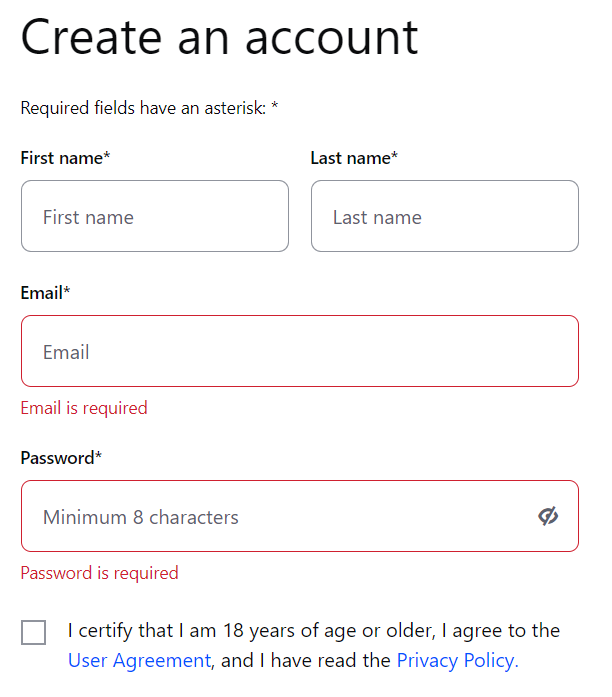
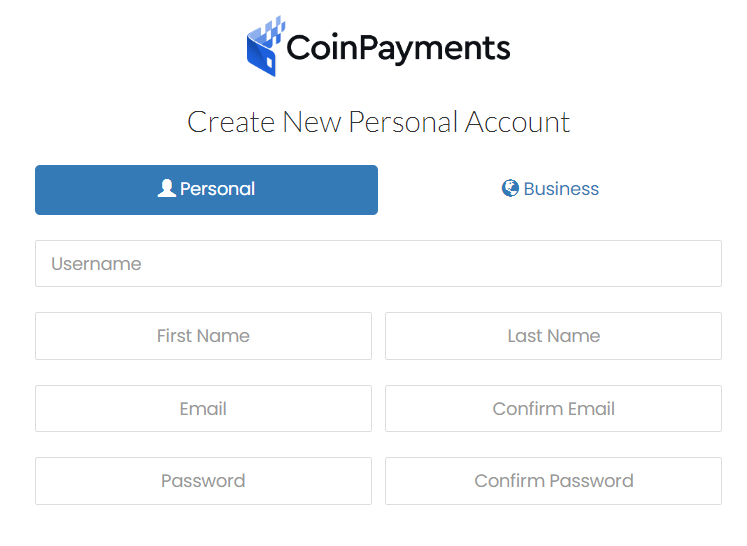
go to the coinpayments website
complete your details to create an account
After signing up, make sure you verify your account by clicking the activation link in the email sent to the email address you used to register your account.
Once you’ve verified your account you can then access the account features such as (Merchant ID, IPN Key, etc…)
Go to the payeer website and click create account
enter your e-mail address
Then fill out the form by entering your surname, first name, and date of birth.
Choose the currency you want to use most often.
You are asked to verify your account. So you must prove your identity by scanning your identity document.
You will then be asked to enter your phone number and send an SMS.
It takes 24 hours for your account to be validated. You will then receive a confirmation email.
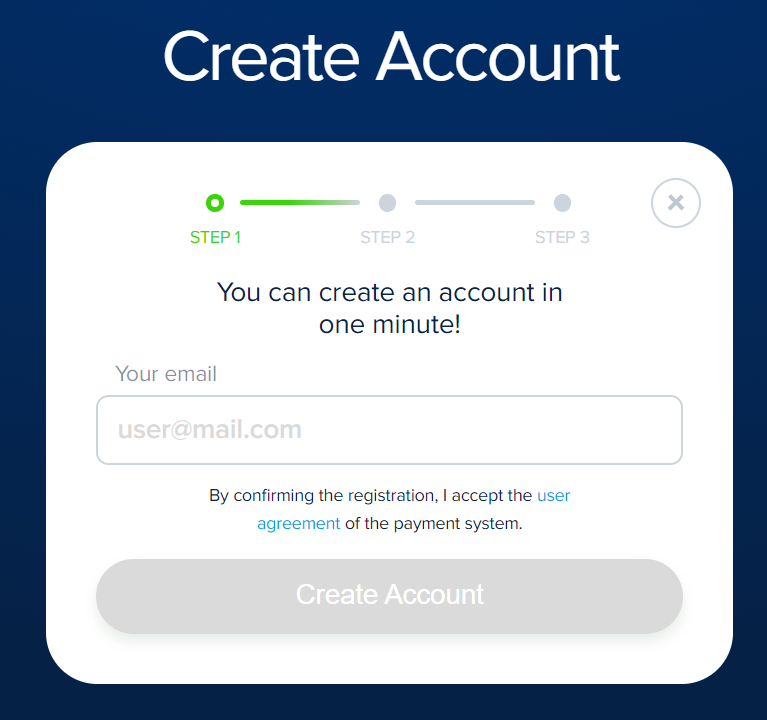
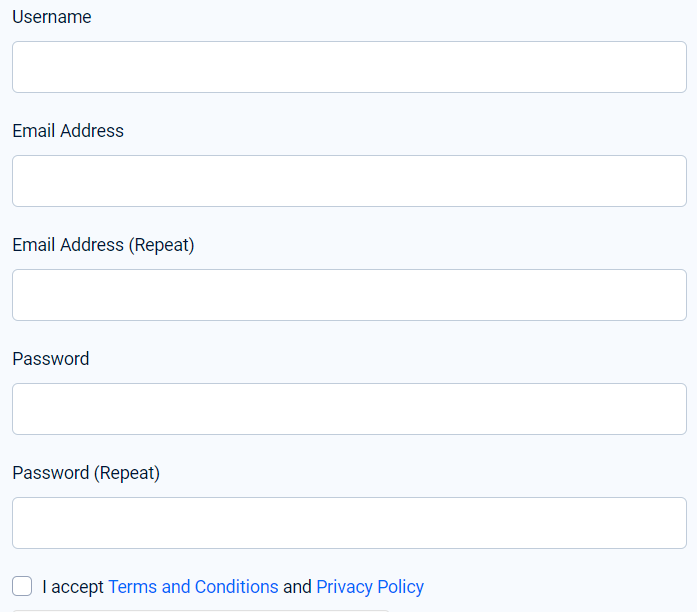
go to the faucetpay website and click on signup on the top right
fill out all the required information, and you’ll be sent an e-mail to verify your account
No ID is needed for this one, it’s the simplest of all to setup
go to the zelcore website and download the software
install the software on your computer, a USB key, or preferably on a hardware-encrypted USB key
create a username and password
you’ll now be given seed words, you need these if you forget or move your wallet, so write them down exactly as on the screen and keep them very safe